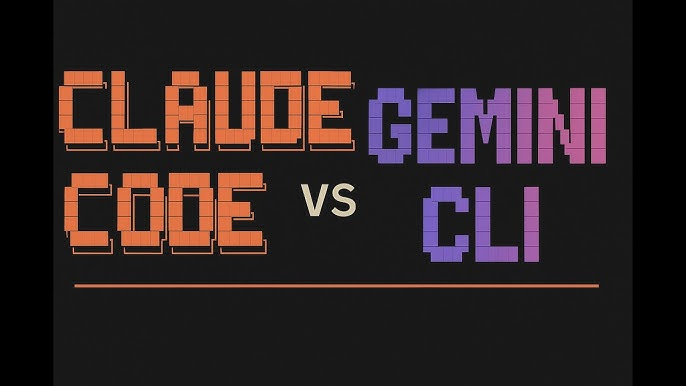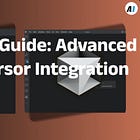Claude Code + Gemini CLI = Ultimate AI coding combo!
Learn how to integrate Gemini CLI with Claude Code for powerful AI-driven development. Complete setup guide, custom commands, and workflow automation.
"AI Disruption" Publication 7000 Subscriptions 20% Discount Offer Link.
Claude Code and Gemini CLI each have their own strengths, and combining them can fully leverage the advantages of both tools.
They complement each other's shortcomings while combining Claude Code's conversational abilities with Gemini CLI's large context analysis capabilities.
The final coordinated consistency achieved through their collaboration far exceeds that of Cursor and Augment.
Moreover, just yesterday, the free Gemini 2.5 Pro API officially returned!
This further benefits the combined use of both tools, allowing Gemini to truly shine within Claude Code.
If you're simply using the free Gemini 2.5 Pro API, the best approach is to use MCP. For example, the RLabs MCP server I've recommended is arguably the simplest method, using a single command to add Gemini to Claude Code:
# Replace YOUR_GEMINI_API_KEY with your actual Google Gemini API key
claude mcp add gemini -s user -- env GEMINI_API_KEY=YOUR_GEMINI_API_KEY npx -y https://github.com/rlabs-inc/gemini-mcp.git
Based on the Claude Code official guide interpretation and extensions, as well as advanced usage techniques combined with Cursor mentioned in the content, you can create custom slash commands to access Gemini tools: